Back up Memento Traces
Various ways for backing up Memento traces
For investigation purposes, you can back up traces from the ring buffer to a dump file in different ways.
Two quick dump methods are available to:
| ● | save all future traces to a dump file |
| ● | save a selection of past traces to a dump file |
You can configure more complex dump processes, such as those presented below, as explained in "Save future and/or past traces to a dump file from the Memento application":
| ● | save continuously all or specific traces in one or more dump files. |
| ● | save a set of traces over a given time period or for a given number of traces in the future. |
| ● | save a set of traces from and/or to a specific event in the future, using the StartDump and StopDump rules. |
| ● | save a set of traces in the past, ... |
The dump file includes all the traces added to the ring buffer from a given time point or position in the ring buffer. This does not take into account the read filters as they are applied after the ring buffer in the message flow.
Always zip your dump file before sending it to the Support team.
Without opening the Memento application, you can start logging the future data added to the ring buffer into a dump file (also called log file) as follows:
| 1. | From the Windows Start menu  , select the command Euresys Memento > Start Memento Logging. , select the command Euresys Memento > Start Memento Logging. |
Memento executes the following actions when you start logging:
| □ | Memento creates a temporary dump file dumXXXX.memento saved to %USERPROFILE%\memento\ where XXXX is an automatically generated alphanumeric string. At this stage, Memento reserves the name dump.memento for the future dump file. See the note below. |
| □ | Memento opens a command line window that displays the location of the file, and its size. The file size is growing as data is being logged. |
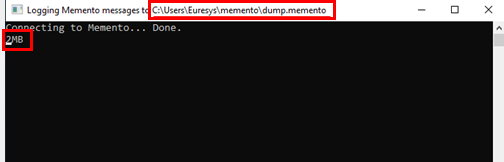
Command line window - Data being logged to dump file
As long as the command line window remains open, Memento feeds continuously the dump file with new data from the ring buffer.
| 2. | Start your test application and reproduce the issue. |
| 3. | To stop logging cleanly and exit the command line window, press CTRL + C. |
The temporary file is renamed to dump.memento.
| 4. | Go to the location where the memento dump file has been saved, zip it and send it the Euresys support per email if size permits. |
This quick dump process uses the Rotation options as follows: the dump file is split when it exceeds 100 MB and up to 20 dump files are kept. This means that any preexisting file named from dump.memento to dump.19.memento will be renamed, and any preexisting file with an incremented number above 20 will be deleted.
If you want to save only a selection of former traces to a dump file to send it to the Euresys support for investigation, you can select directly the relevant traces in the message list or use bookmarks for the selection:
Back up traces selected manually to a dump file
| 1. | In the message list, select the first message to save into a dump file. |
| 2. | Scroll to the last message to be selected and press CTRL + SHIFT to select all messages between the first and the last. |
| 3. | In the Control bar, click the Menu button  and select Dump memento selection to file. and select Dump memento selection to file. |
| 4. | In the Dump memento to file window, select the folder where you want to store the dump file and edit the name, if requested (keep the .memento extension). |
| 5. | Click Save. |
| 6. | (Optional) To open the dump file in Memento, click the Menu button again and select Open Memento dump. |
| 7. | Go to the location where the dump file has been saved, zip it, and send it the Euresys support per email if size permits. |
The dump file includes the content of the ring buffer between the time stamps of the first and last selected messages.
Back up traces selected between two bookmarks to a dump file
This option is only available when at least two bookmarks have been defined. See Define Bookmarks.
| 1. | In the Control bar, click  and select Dump memento section between bookmarks from the menu, and the bookmarks to be used as boundaries for the dump file. and select Dump memento section between bookmarks from the menu, and the bookmarks to be used as boundaries for the dump file. |
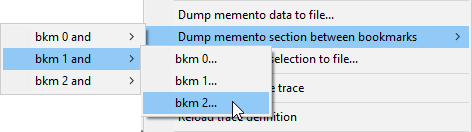
| 2. | In the Dump memento to file window, select the folder where you want to store the dump file and edit the name, if requested (keep the .memento extension). |
| 3. | Click Save. |
| 4. | (Optional) To open the dump file in Memento, click the Menu button again and select Open Memento dump. |
| 5. | Go to the location where the dump file has been saved, zip it, and send it the Euresys support per email if size permits. |
The dump fill includes the content of the ring buffer between the time stamps of the selected bookmarks.
You can back up existing and/or future traces to a dump file. Various options let you define precisely when you want to start and stop the trace backup.
See also: the tooltips in the application and/or the "Dump Window" for a detailed description of the dumps options.
| 1. | In the Control bar, click  and select Dump memento data to file. and select Dump memento data to file. |
The Dump dialog box opens:
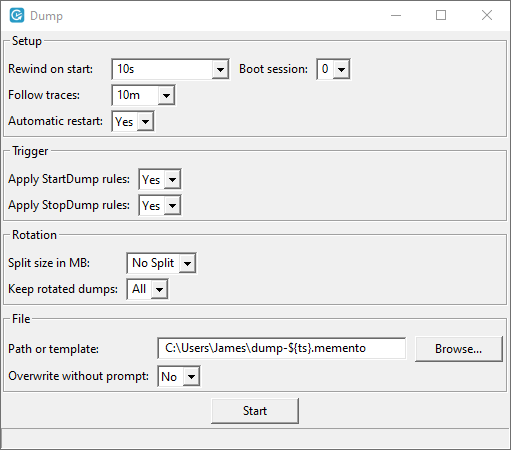
| 2. | In the Setup, Rotation and File areas, you can set several options on the dump process itself, or on the location and maintenance of the dump files. Refer to the section Dump Window for a detailed description of the various options. |
| 3. | In the Trigger area, specify whether you want to start/stop saving the traces to the dump file based on a StartDump/StopDump Memento rule. |
| □ | If an option is set to No and a corresponding StartDump or StopDump rule is defined and enabled in the Memento Rules window, this rule will be ignored. |
| □ | If an option is set to Yes and a corresponding StartDump or StopDump rule is defined and enabled in the Memento Rules window, this rule will be taken into account: the dump will start when the rule will be matched. |
| □ | If an option is set to Yes, but no corresponding StartDump or StopDump rule is defined and enabled in the Memento Rules window, the dump will start immediately. |
| 4. | Click Start to start saving traces to the dump file. |
In the Dump file, the Start button turns to a Stop button, and the dump file size is displayed at the bottom of the window.
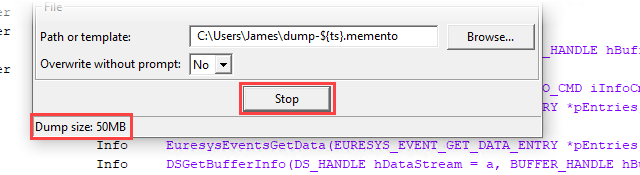
| 5. | Reproduce the issue you want to report and make sure the relevant traces appear in the Message List. |
| 6. | After reproducing the issue, click the Stop button in the Dump window. |
| 7. | (Optional) To open the dump file in Memento, click the Menu button  and select Open Memento dump. and select Open Memento dump. |
| 8. | Go to the location where the dump file has been saved, zip it and send it the Euresys support per email if size permits. |
The dump file is created by default in the Memento application directory %USERPROFILE%\dump.memento\ or in the folder specified in the File section.
The following example shows how you can configure dump options to automate the dump file process:
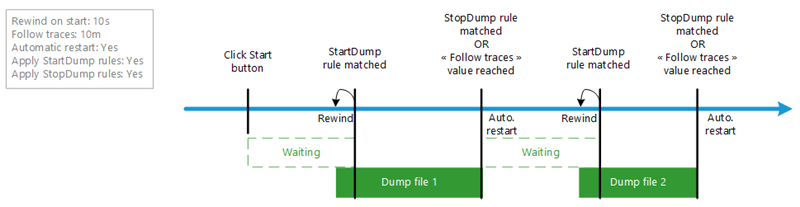
When you click the Start button in the Dump window, the following happens:
| 1. | As the Apply StartDump rule is set to Yes, the dump process is waiting for a StartDump rule to be matched. |
If no valid StartDump rule is defined in the Memento Rules window, traces start directly being backed up to the dump file.
| 2. | When a StartDump rule is matched, the traces start being backed up to the dump file. |
As a the Rewind on start is set to 10s in the example, the traces received on the last 10 seconds (before the StartDump rule is matched) are saved to the dump file too.
| 3. | The traces stop being backed up and the dump file is closed when a StopDump rule is matched or when the valued defined in the Follow traces option is met, whichever occurs first. |
| 4. | As the Automatic Restart option is set to Yes, a new dump file opens automatically, and so on. |
