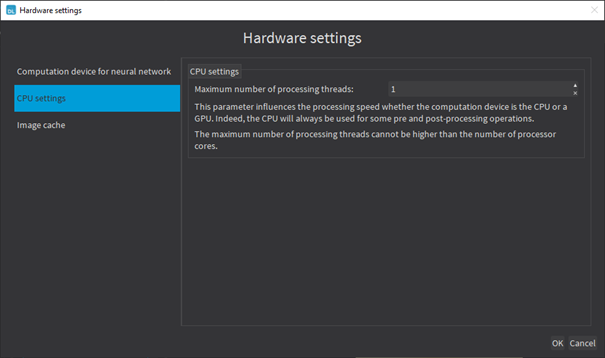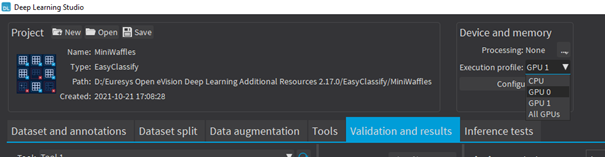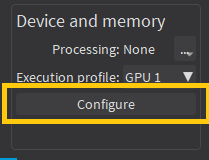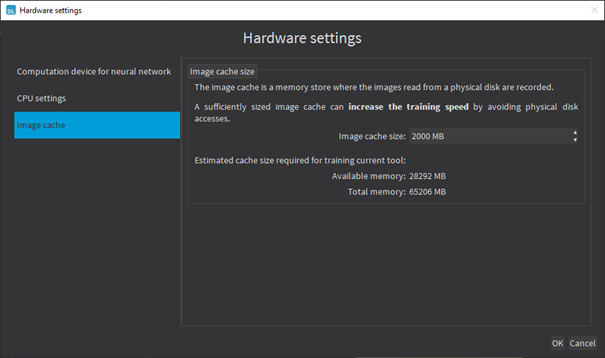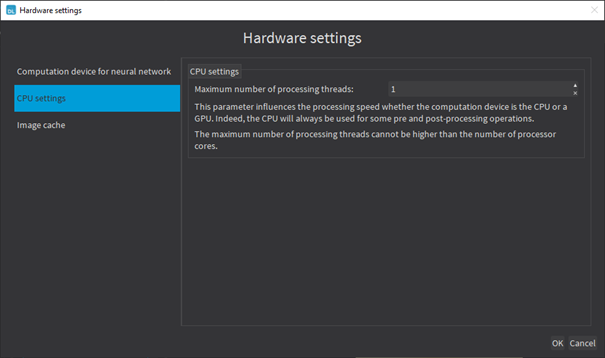Hardware Support (CPU/GPU)
Using a CPU
|
●
|
Deep learning algorithms perform a lot of computations and can be very slow to train on a CPU. |
|
●
|
The deep learning tools support CPU processing for both 32-bit and 64-bit applications. |
|
□
|
The memory of a 32-bit application is limited to 2 GB and this can slow the training or the classification of large images. |
|
□
|
The 64-bit version better supports the SIMD instructions of modern CPUs and is usually faster than the 32-bit version. |
Using an NVIDIA CUDA® GPU
Using a recent NVIDIA GPU greatly accelerates the processing speeds. Refer to the benchmarks for each tool type to compare the GPU and CPU speeds.
|
1.
|
To use an NVIDIA GPU on Windows or Linux x64 (Intel) with the deep learning tools, install the following NVIDIA libraries on your computer: |
|
2.
|
According to the installation location: |
|
□
|
If you install the NVIDIA CUDA® Toolkit in its default location, a deep learning tool automatically finds what it needs. |
- On Windows: C:\Program Files\NVIDIA GPU Computing Toolkit\CUDA\v11.1
- On Linux: /usr/local/cuda-11.1
|
□
|
Otherwise, copy the DLLs cusolver64_11.dll, curand64_10.dll, cufft64_10.dll and cublas64_11.dll in the Open eVision DLL folder (its default location is C:\Program Files (x86)\Euresys\Open eVision X.X\Bin64\). |
|
3.
|
Install the NVIDIA CUDA ® Deep Neural Network library (cuDNN) that comes as a zip archive: |
|
c.
|
If the NVIDIA CUDA® Toolkit is not installed in its default location, copy all the DLL files cudnn*8.dll in the Open eVision DLL folder (its default location is C:\Program Files (x86)\Euresys\Open eVision X.X\Bin64\). |
|
4.
|
To use an NVIDIA GPU on Linux ARM (aarch64 Jetson platforms), you need: |
|
□
|
The NVIDIA JetPack SDK version 4.6 that includes the NVIDIA Jetson Linux Driver Package (L4T) version 32.6 |
On these platforms, the NVIDIA CUDA ® Toolkit is located in /usr/local/cuda-10.2.
To use version 32.6 of the NVIDIA Jetson Linux Driver Package and install the required CUDA packages:
|
a.
|
Edit the file /etc/apt/sources.list.d/nvidia-l4t-apt-source.list so that its content is: |
deb https://repo.download.nvidia.com/jetson/common r32.6 main
deb https://repo.download.nvidia.com/jetson/t194 r32.6 main
|
b.
|
Launch the following commands in a terminal: |
$ sudo apt update
$ sudo apt install cuda-toolkit-10-2 cuda-tools-10-2 libcudnn8 libcudnn8-dev
|
c.
|
If Open eVision does not detect the GPU, add the path of the CUDA library directory to the environment variable LD_LIBRARY_PATH. |
- In a terminal, use the following command:
$ export LD_LIBRARY_PATH=/usr/local/cuda-10.2/lib64:$LD_LIBRARY_PATH
- You can also put this command in your .bashrc file of your home directory to make it persistent in your terminal.
|
●
|
In Deep Learning Studio, to choose the processing devices, select an execution profile. |
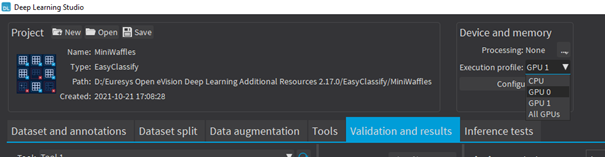
|
●
|
You can configure these execution profiles to match your needs. |
|
●
|
GPU processing is not possible with 32-bit applications. |
Image cache
The image cache is the part of the memory reserved for storing images during training.
|
●
|
The default size is 1 GB. |
|
●
|
The training speed is higher when the image cache is big enough to hold all the images of your dataset. |
|
●
|
With dataset too big to fit in the image cache, we recommend using a SSD drive to hold your images and project files as a SSD drive improves the training speed. |
To specify the cache size in bytes:
|
●
|
In Deep Learning Studio, click on the Configure button below the Execution profile control and select Image cache in the menu. |
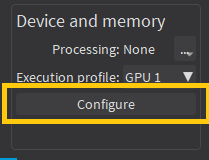
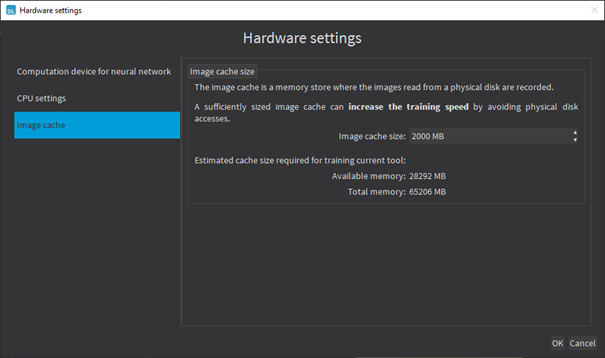
|
●
|
When there is enough memory to increase the image cache so that it can hold all the images in the dataset, Deep Learning Studio displays a recommendation next to the training button. |
|
□
|
Click on the recommendation to change the image cache size and improve the training speed.
|

Multicore processing
The deep learning tools support multicore processing (see Multicore Processing):
|
●
|
In Deep Learning Studio, click on the Configure button below the Execution profile control and select CPU Settings in the menu. |