Deep Learning Studio:
| ● | すべてのピクセルに対して画像のセグメンテーションを初期化またはリセットする方法: |
| a. | 画像リストから1つ以上の画像を選択します。 |
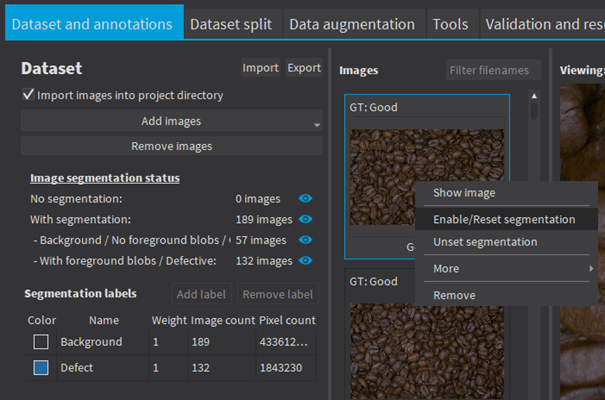
| b. | 選択した画像を右クリックします。 |
| c. | Click on Enable/Reset segmentation. |
| ● | セグメンテーションの編集方法: |
| a. | 画像をダブルクリックして画像エディタで開きます。 |
| b. | Segmentation ボタンをクリックします (ALT + S)。 |

| c. | To enable or unset the segmentation, check or uncheck the Segmentation checkbox (CTRL + S). |

| d. | セグメンテーションラベルと描画ツールを選択し、セグメンテーションを囲います。 |
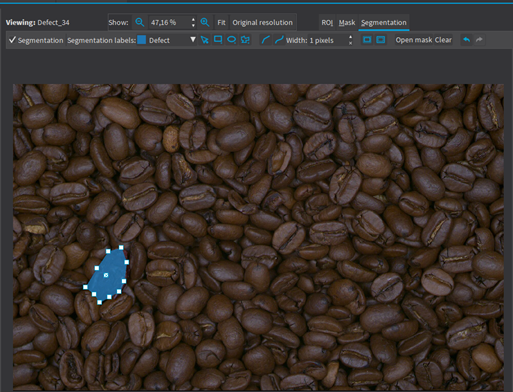
| e. | ブログのセグメンテーションラベルを右クリックで変更します。 |
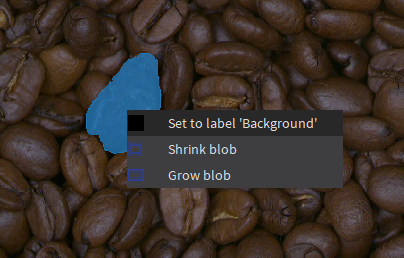
| ● | The following drawing tools are available: |
| □ |
|
| □ |
|
| □ |
|
| □ |
|
| □ |
|
| □ |
|
| □ |
|
| □ |
|
| □ |
|
| ► | Except for the eraser tool, all the tools operate on the label specified in the segmentation tool bar. |
