Deep Learning Studio에서:
| ● | 이미지 분할을 모든 픽셀로 초기화하거나 재설정하려면: |
| a. | 이미지 목록에서 하나 이상의 이미지를 선택합니다. |
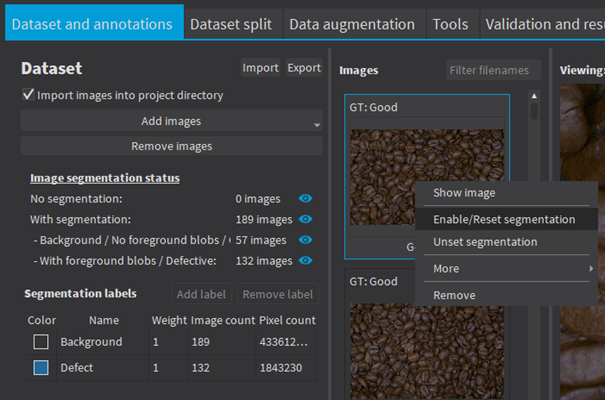
| b. | 선택을 마우스 오른쪽 버튼으로 클릭합니다. |
| c. | Click on Enable/Reset segmentation. |
| ● | 분할을 편집하려면: |
| a. | 이미지를 더블 클릭하여 이미지 편집기에서 엽니다. |
| b. | Segmentation 버튼(ALT + S)을 클릭하십시오. |

| c. | To enable or unset the segmentation, check or uncheck the Segmentation checkbox (CTRL + S). |

| d. | 분할 레이블, 그리기 도구를 선택하고 분할을 인클로저합니다. |
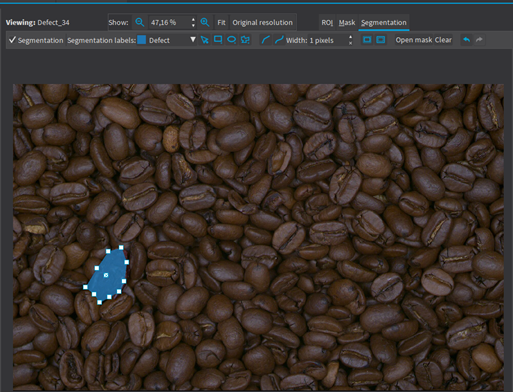
| e. | 블롭을 마우스 오른쪽 단추로 클릭하여 블롭의 분할 레이블을 변경합니다. |
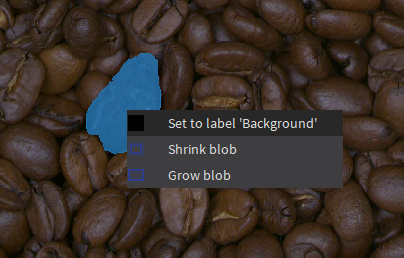
| ● | The following drawing tools are available: |
| □ |
|
| □ |
|
| □ |
|
| □ |
|
| □ |
|
| □ |
|
| □ |
|
| □ |
|
| □ |
|
| ► | Except for the eraser tool, all the tools operate on the label specified in the segmentation tool bar. |
