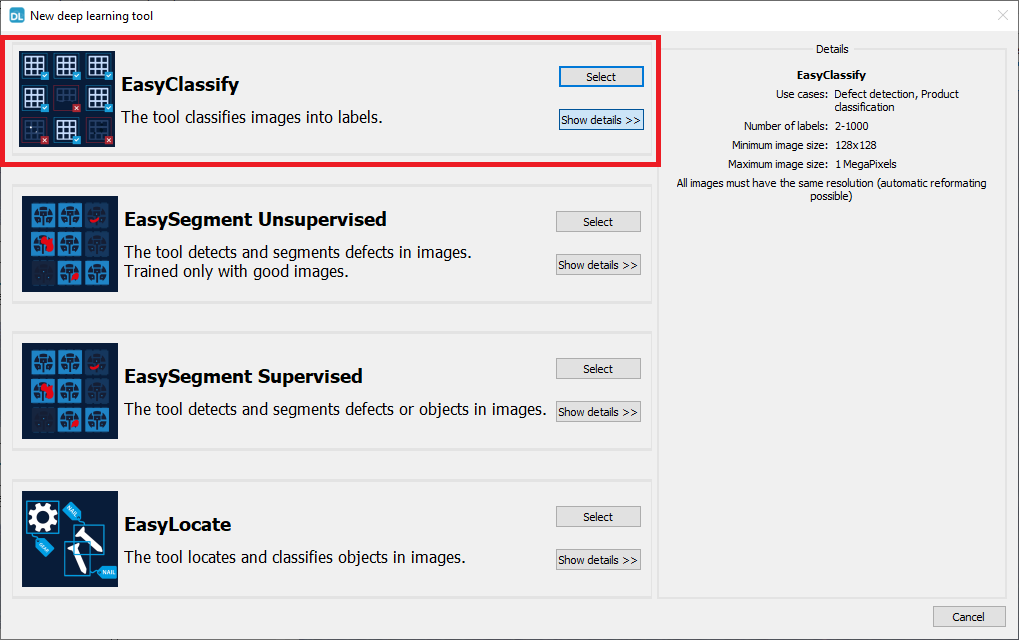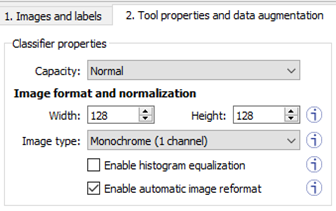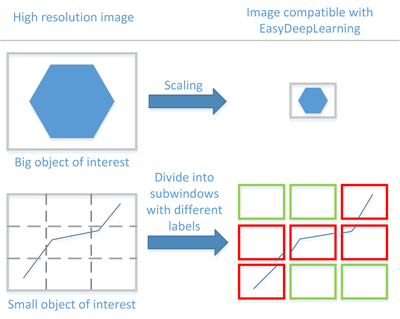Tool and Images
EasyClassify is the deep learning classification library of Open eVision (EClassifier class).
Deep Learning Studio
To create a classification tool in Deep Learning Studio:
|
1.
|
Start Deep Learning Studio. |
|
2.
|
Select EasyClassify in the New deep learning tool dialog.
|
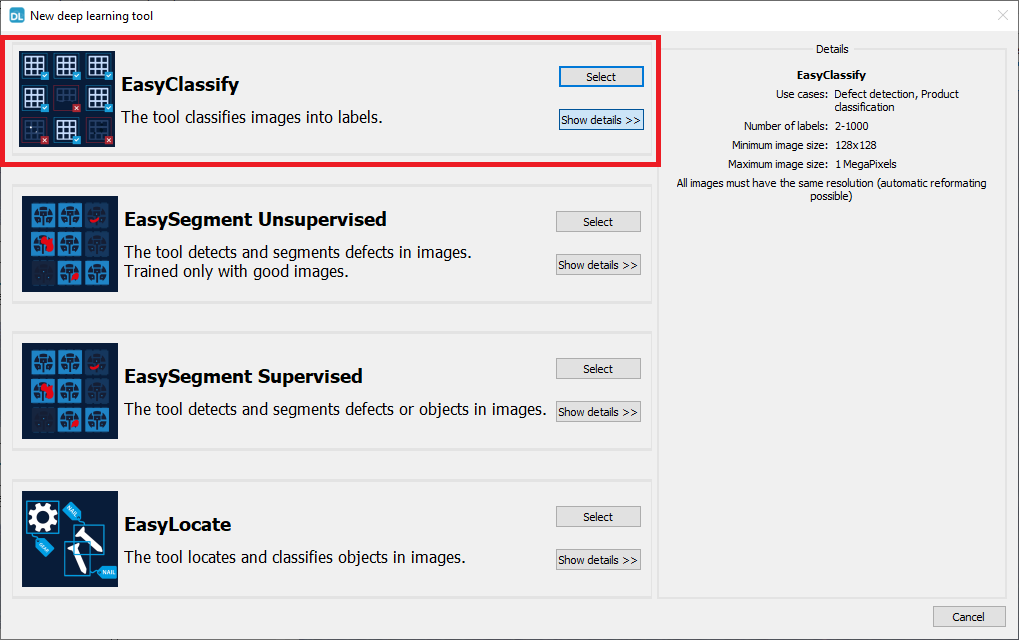
Input image format and normalization
|
●
|
The input image format must have the width, height and number of channels corresponding to the input of the neural network. |
|
●
|
By default, a classifier uses the image format of the first image inserted in the training dataset: |
|
□
|
All other images are automatically reformatted (anisotropic rescaling and conversion between color and grayscale). |
|
●
|
In Deep Learning Studio, you can set the input image format in the Tool properties and data augmentation tab. |
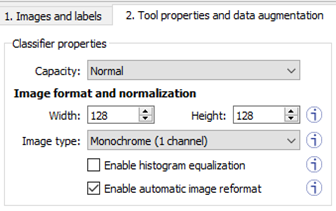
|
●
|
In the API, you can also set manually the input image format with the methods SetWidth, SetHeight and SetChannels (1 channel for grayscale images and 3 channels for color images). |
|
●
|
The input image format must have a resolution of at least 128 x 128 for the normal and the large capacity or 64 x 64 for the small capacity and at most 1024 x 1024.
For the best processing speed, use the lowest resolution at which your "objects of interest" are still recognizable. |
|
□
|
If your original images are smaller than the minimum resolution, upscale them to a resolution higher or equal to 128 x 128. |
|
□
|
If your original images are larger than the maximum resolution, lower the resolution:
- If the "objects of interest" are still recognizable, explicitly set the input image format of the classifier to this lower resolution.
- If the "objects of interest" are not recognizable, divide your original images into sub-windows and use these sub-windows to train the classifier and make predictions. This presents the additional advantage of localizing the "object of interest" inside the original image. |
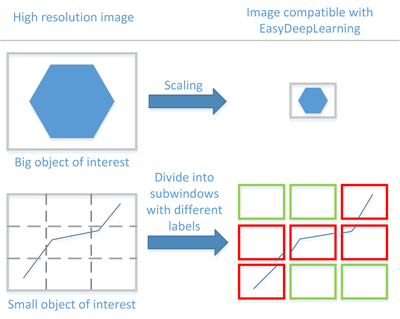
|
●
|
The Capacity of the neural network (default: Normal) represents the quantity of information that it is capable of learning. |
|
□
|
The small network is much smaller in memory and faster at inference. |
|
□
|
The large network can handle more complex datasets. It is also better for datasets with a lot of noise. |
In the API:
Histogram equalization
The classifier can also apply an histogram equalization to every input image:
|
□
|
In Deep Learning Studio, activate it in the image format controls in the Image properties and augmentation tab. |
Training
To train your tool, see Training a Deep Learning Tool.