Tool and Configuration
EasySegment Unsupervised is the deep learning tool part of the EasySegment segmentation library of Open eVision. It detects and segments defects in images.
This tool trains in an unsupervised way. This means that it is trained only with good images. So it does not require any ground truth segmentation of the defects.
Deep Learning Studio
To create an unsupervised segmentation tool in Deep Learning Studio:
| 1. | Start Deep Learning Studio. |
| 2. | Select EasySegment Unsupervised in the New deep learning tool dialog. |
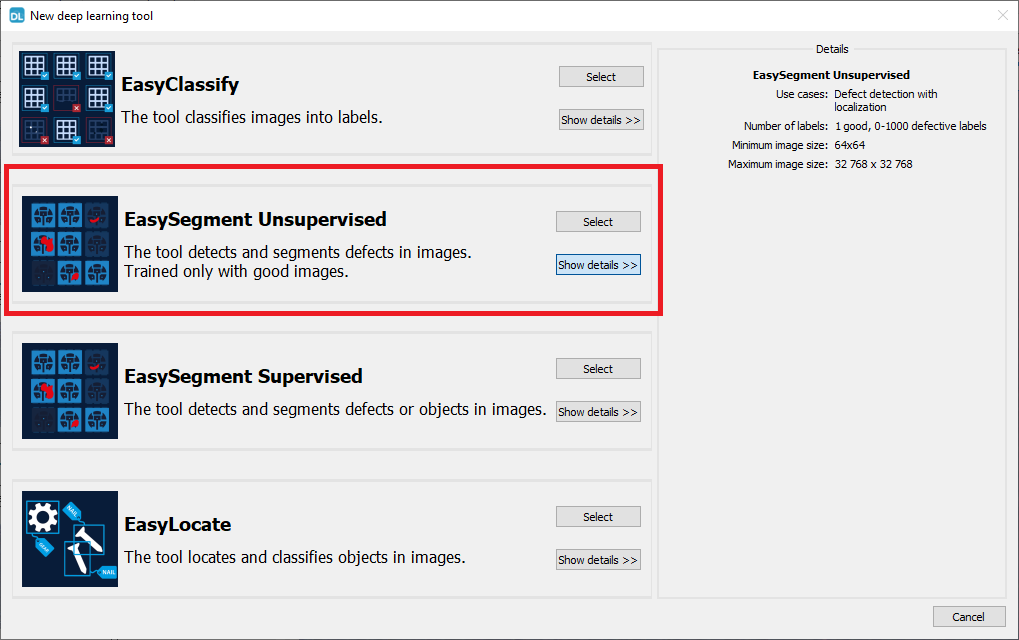
The following dialog is displayed at the start of Deep Learning Studio or when you create a new deep learning tool from the toolbar.
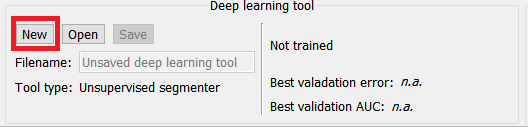
Configuration
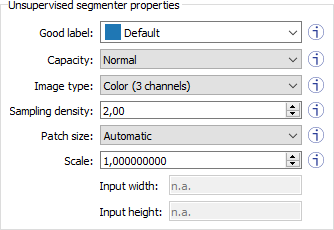
The unsupervised segmenter tool has 6 parameters:
| 1. | The Good label is the name of the class that contains the good images. |
| 2. | The Capacity of the neural network (default: Normal) represents the quantity of information it is capable of learning. A larger capacity makes the tool slower. |
In the API:
| □ | The capacity is represented by the enumerate type EUnsupervisedSegmenterCapacity. |
| □ | EUnsupevisedSegmenter::Capacity sets the capacity of the tool. |
| 3. | The Image type (default: Monochrome (1 channel)): |
In the API:
| □ | To use monochrome (grayscale, 1 channel) images, set EUnsupervisedSegmenter::ForceGrayscale to true. |
| □ | To use color (3 channels) images, set EUnsupervisedSegmenter::ForceGrayscale to false. |
| 4. | The Sampling density (EUnsupervisedSegmenter::SamplingDensity) is the parameter of the sliding window algorithm used to process whole images using patches of size (EUnsupervisedSegmenter::PatchSize). |
| □ | It indicates how much overlap there is between the image patches: |
100 - 100 / SamplingDensity (%)
| □ | In practice, the stride between 2 consecutive patches is: |
PatchSize / SampleDensity (pixels)
| 5. | The Patch size (EUnsupervisedSegmenter::PatchSize) is the size of the patches processed by the neural network. |
| □ | By default, the patch size is determined automatically from the images in the training dataset. |
| □ | You can also select the resolution of the patch size from the drop down list. |
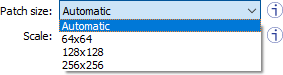
| 6. | Use the Scale (EUnsupervisedSegmenter::Scale) to automatically resize your images to a lower resolution and accelerate the processing. |
In Deep Learning Studio:
| □ | If the dataset contains images with different resolutions, the Input width and the Input height indicate the range of the resolutions with the given scale. |
| □ | If all the images in the dataset have the same resolution, set either the Input width or the Input height to change the scale. |
Training
To train your tool, see Training a Deep Learning Tool.
