Recognizing Characters According to a Font
Recognizing Characters According to a Font
Objective
You'll need first to load a source image (step 1), and an EasyOCR font file (step 2). Then you'll perform the characters recognition (step 3).
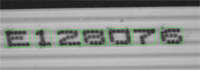
Characters matching the font are automatically detected
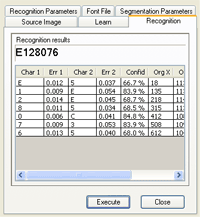
Results after explicit recognition
Step 1: Load the source image
| 1. | From the main menu, click EasyOCR, then New OCR Tool. |
| 2. | Keep the default variable name for the new OCR object In a general content, the term object should be understood with the meaning of a class instance. In EasyObject, an object is a maximally-sized area of adjacent connected pixels belonging to the layer foreground., and click OK. |
| 3. | In the Source Image tab, click the Open icon of the Source Image area, and load the image file EasyOCR\FlatCable\FlatCable1.tif. |
| 4. | Keep the default variable name for the new image object, and click OK. |
Step 2: Load the font file
| ● | In the Font File tab, click Load, and select the font file EasyOCR\FlatCable\FlatCable.ocr. In the image, the detected characters are highlighted in green. |
Step 3: Recognize the characters
| ● | In the Recognition tab, click Execute to trigger the recognition of the detected characters. The recognized characters appear in the Recognition results area. Further information about each character can be found in the table. |
