Reading Data Matrix Codes Automatically
Objective
Following this tutorial, you will learn how to use EasyMatrixCode to detect and decode automatically Data Matrix codes in multiple files.
You'll need first to load multiple source images (step 1). The reading is then automatically performed on each image (step 2). You can also grade the printing quality of each matrix code (step 3).

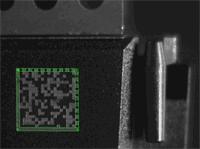
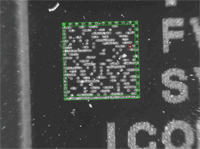

Each Data Matrix code is automatically detected and decoded
Step 1: Load the source images
| 1. | From the main menu, click EasyMatrixCode, then New MatrixCode Tool. |
| 2. | Keep the default variable name for the new matrix code reader, and click OK. |
| 3. | In the Read tab, click the Open icon of the Source Image area, and load the image files EasyMatrixCode\AutoRead\AutoRead 01.tif to AutoRead 04.tif. Use the shift key to select multiple files. |
| 4. | Keep the default variable name for the new image, and click OK. The last image appears. |
Step 2: Read the Data Matrix codes automatically
| 1. | The Data Matrix code is automatically detected and decoded. The matrix code reference corner is highlighted with a bold cross mark. It is not necessary to click Read once a new image appears. However, clicking Read will insert the corresponding code into the script window. |
| 2. | In the Results area, find more information about the matrix code, such as the decoded string. |
| 3. | In the Read tab, click the Load Next and Load Previous icons. The image files appear, and each Data Matrix code is automatically detected and decoded. The matrix code properties are updated. If no Data Matrix code could been located in the image, an error message is displayed in the Message field. |
Step 3: Grade Data Matrix code printing quality
| 1. | In the Print Quality tab, select the Compute Grading check-box. |
| 2. | Click Apply. |
For each printing quality parameter, the corresponding value and its grade equivalent appear. An A grade means a good quality, while an F grade indicates a poor one.
