Play Back and Export Container Recorders
Play back a recorder container
After you have recorded images in a container, you can:
| ● | directly play it back from the Recorder pane using the Playback button. |
This automatically closes the container before reopening it in read mode.
| ● | close it and open it later on from the Welcome screen. |
See also Close the recorder container or Open a recorder container.
In both cases, the recorder container opens in the Recorder Container window.
Besides the standard playback with the Play button, the following playback options are available in the Browse container area:

| Use the following controls | to ... | ||||||
|---|---|---|---|---|---|---|---|
|
Record field and slider |
browse through the recorder container, just as you browse in the images buffers (see also View images). | ||||||
| Auto frame rate and Custom frame rate radio buttons |
define the play back speed:
In this mode, eGrabber Studio adds a three-second delay when it detects a timestamp discontinuation between successive records.
|
||||||
|
Select chapter field |
jump directly to the start of the selected chapter. |
Export container records to files
In the Recorder Container window, you can export the container records and specify several export options:
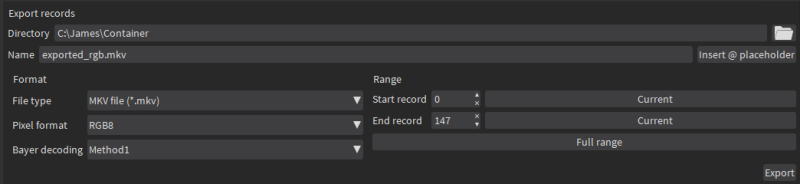
When you export records from the open recorder container in the Export records pane, bear the following in mind:
File name extensions
When you type the file extension in the File Name field, the file type controls update accordingly. You can then change the file type either in the File Name field or in the file type controls.
By typing @ or clicking the Insert @ placeholder control, you can insert the following placeholders for a variable export file name:
| Placeholder | Description |
|---|---|
|
@i |
Record index relative to the first buffer of the container (= 0) |
|
@n |
Record index relative to the first buffer of the export range (= 0) |
|
@p |
Part index. When working with HFR (High Frame Rate) cameras, each buffer contains several parts, and an image is stored in each buffer part. This placeholder displays the buffer part where the image is stored. |
| @t | Timestamp of the buffer. |
| @c | Chapter index. |
| @C | Chapter name. |
| @@ | Character @ is added in the file name. |
Add to Playlink
The user can enter a interface name that will be used as InterfaceID while registering the current container to the Playlink configuration file using the button "Add to Playlink".
| NOTE: | The user interface will prevent you from entering an invalid or already registered interface name. |
