When you start Open eVision Studio for the first time, the following welcome screen is displayed:
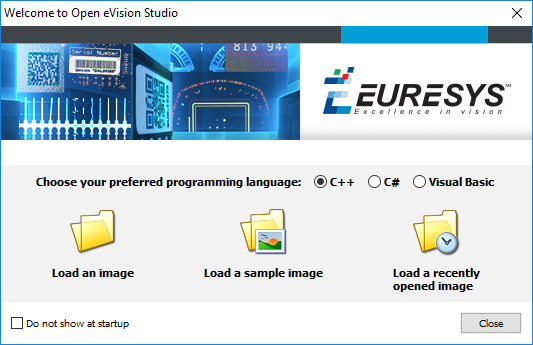
| 1. | Select your programming language. |
Your selection is saved and your programming language will be automatically selected next time you start Open eVision Studio.
When you change your programming language, any script present in the scripting window is automatically deleted and the window content is reset.
| 2. | Click on one of the Load buttons to already load one or several images for later processing. |
| 3. | Check the Do not show at startup box to hide this welcome screen next time you start Open eVision Studio. |
To access this welcome screen at any time, and change this setting, go to the Help > Welcome Screen menu.
