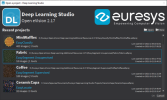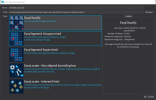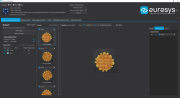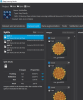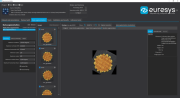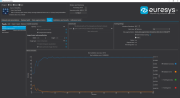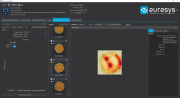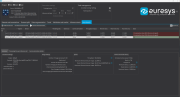Deep Learning Studio and Additional Resources
Deep Learning Studio
Deep Learning Studio is a graphical user interface that you can use to create datasets and train your deep learning tools,
Deep Learning Studio is organized around the concept of projects.
A project consists in:
|
□
|
A dataset (images and their annotations). |
|
□
|
Several dataset splits. |
|
□
|
The data augmentation settings. |
|
□
|
The tools that you can train on the dataset. |
|
□
|
The results and metrics for each tool to analyze their performance. |
The project is stored as a folder containing:
|
□
|
The project file with the .edlproject extension. |
|
□
|
The Images folder with the imported images. |
|
□
|
A dedicated folder for each tool. |
By default, the projects are stored in the folder named Euresys Deep Learning Studio Projects located in your Documents folder. After loading a project, the project file is automatically locked when it is used. This means that when a program opens a Deep Learning project file, this project file is inaccessible by other programs as long as the initial program doesn’t explicitly close the project.
Here are the various file extension used within a project:
|
□
|
.edlproject: the project file containing the dataset, the splits, the list of tools and the data augmentation settings. |
|
□
|
.edlsettings (previously .ecl): the settings for a tool. |
|
□
|
.edlmodel (previously .ecl): a deep learning model for the tool. |
- The training model is the model obtained after the last training iteration.
- The inference model is the model that is applied to images. It is the model that gave the best performances during the training.
|
□
|
.edltool (previously .ecl): a complete usable tool (obtained by exporting the tool from Deep Learning Studio). |
|
□
|
.edlmetrics (previously .edl): the metrics for the tools. |
|
□
|
.edlresult: a result for a given image and tool. |
|
□
|
.edldataset (previously .eds): a dataset (obtained by exporting the dataset from the project). |
The Deep Learning Studio is available in the installation folder of Open eVision.
Deep Learning Studio workflow illustration
|
1.
|
Load or create a project. |
|
●
|
Quickly go back to your work with the recent project lists. |
|
□
|
Open existing projects or create new projects. |
|
□
|
Specify the name and the type of the project. |
|
□
|
If necessary, change the path to save the project. |
|
2.
|
Import images in the project dataset and annotate the images. |
|
5.
|
Create, configure, and train your tools |
|
6.
|
Analyze the performance and the results of the trained tools. |
|
7.
|
Benchmark your tools to optimize the execution settings and maximize the inference speed on your hardware. |
Resources and code snippets
|
●
|
The Deep Learning Additional Resources package, separate from the Open eVision installer, provide several sample datasets as well as Deep Learning Studio projects containing a trained tool for these datasets: |
|
□
|
For EasyClassify: the MiniWaffle, Stone Tiles and CopperSilverTape datasets. |
|
□
|
For EasySegment Unsupervised: the Fabric dataset. |
|
□
|
For EasySegment Supervised: the Coffee dataset. |
|
□
|
For EasyLocate Axis Aligned Bounding Box: the ElectronicComponentsBag dataset. |
|
□
|
For EasyLocate Interest Point: the CeramicCapacitor dataset. |
|
●
|
Some sample programs in the folder Sample Programs show how to train and use a deep learning tool. |
|
●
|
Some code snippets are also available for illustration and reference. |