Converting a Gray-Level Image into a Binary Image
Single Thresholding - Double Thresholding - Histogram-Based Single Thresholding - Histogram-Based Double Thresholding
Objective
You'll need first to load an image (step 1). Then you'll set the thresholding parameters (step 2), and perform the conversion (step 3).
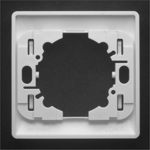
Gray-level source image
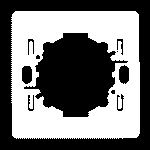
Black and white destination image, after thresholding
Step 1: Load the source image
| 1. | From the main menu, click EasyImage, then Threshold. |
| 2. | In the Simple Threshold tab, click the Open icon of the Source Image area, and load the image file EasyMatch\Switch1.tif. |
| 3. | Keep the default variable name for the new Image object In a general content, the term object should be understood with the meaning of a class instance. In EasyObject, an object is a maximally-sized area of adjacent connected pixels belonging to the layer foreground., and click OK. |
Step 2: Set the thresholding parameters
| 1. | In the right area of the Threshold dialog box, move the slider to change the threshold, and see directly in the source image a preview of the result. |
| 2. | Select the Minimum residue option to set a pre-defined algorithm that finds automatically the right threshold. |
Step 3: Perform the conversion
| 1. | Click the New icon in the Destination Image area to create a new destination image. |
| 2. | Keep the default settings for the new Image object, and click OK. |
| 3. | In the Threshold dialog box, click Execute to perform the thresholding in the destination image. |