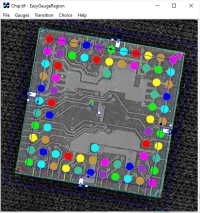|
Support |
|
||||||
|
Required licenses |
EasyGauge, EasyObject |
||||||
|
Recommended images |
Any image from the folder Sample Images\EasyGauge |
||||||
|
Location |
\Matching and Measurement\EasyGaugeRegion |
||||||
|
|||||||
Purpose
This sample program demonstrates how to:
| □ | Load an image and apply a gauge from EasyGauge, chosen between a Rectangle Gauge and a Circle Gauge. |
| □ | Create a region corresponding to the gauge from the result. |
| □ | Perform a blob Synonym of object. encoding operation on it. |
| ► | The color of each blob is assigned depending on its center position; thus, the colors change when you move the gauge |
Code highlights
| 1. | Perform the measurement with ECircleGauge. |
// Measure a circle
ECircleGauge m_CircleGauge;
m_CircleGauge.Measure(&m_Image);| 2. | Build an ERegion from the resulting circle. |
// Use measured circle to create corresponding region
ERegion* m_pRegion;
m_pRegion = new ECircleRegion(m_CircleGauge.GetMeasuredCircle());
| 3. | Perform the blob encoding inside that region. |
// Use EasyObject on the region
EImageEncoder m_Encoder;
m_Encoder.Encode(m_Image, *m_pRegion, m_CodedImage);ERGBColor colors[] = {
ERGBColor(255, 0, 0),
ERGBColor(0, 255, 0),
ERGBColor(0, 0, 255),
ERGBColor(255, 0, 255),
ERGBColor(255, 255, 0),
ERGBColor(0, 255, 255),
ERGBColor(150, 50, 200),
ERGBColor(50, 200, 150),
ERGBColor(200, 150, 50)
};
for (int i = 0; i < codedImage.GetObjCount(); i++)
{
EObject& obj = codedImage.GetObj(i);
int colorIdx = ((int)(obj.GetBoundingBoxCenterX() + obj.GetBoundingBoxCenterY()) / 10) % 9;
codedImage.Draw(drawAdapter.GetHDC(), colors[colorIdx], obj);
}