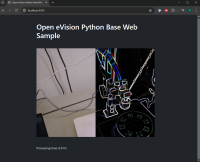Basic Tkinter
|
Support |
|
||||
|
Required licenses |
EasyImage |
||||
|
Recommended images |
Any image |
||||
|
Location |
Python: \Tkinter samples\basic |
||||
|
|||||
Purpose
This sample program demonstrates how to:
| □ | Perform and rotate and scale an image. |
| □ | Display the image using the Tkinter GUI framework. |
The process steps are:
| □ | Load an image. |
| □ | Convert the image from RGB to BGR. |
| □ | Scale and rotate the image. |
| □ | Display the image. |
Code highlights
This is not supposed to be a Tkinter tutorial.
| 1. | Load an image. |
import open_evision as oev
image_rgb = oev.EImageC24()
image_rgb.Load("path/to/your/image")| 2. | Rotate the image. |
The image must be converted from RGB to BGR to be properly displayed with Tkinter.
image_rgb = oev.EImageC24(image_rgb.Width, image_rgb.Height)
oev.EasyColor.ConvertRGBImageToBGR(self.image_rgb, self.image_bgr)| 3. | Scale and rotate the image. |
image_scaled_rotated = oev.EImageC24(image_rgb.Width, image_rgb.Height)
oev.EasyImage.ScaleRotate(image_bgr, image_bgr.Width / 2, image_bgr.Height / 2, image_bgr.Width / 2, image_bgr.Height / 2, scale, scale, oev.Easy.FromDegrees(rotation), image_scaled_rotated, 4)
| 4. | Display the image. |
Consider reading carefully the note concerning the lifetime of Tkinter variables in the source code of the sample as well as the Tkinter documentation (https://docs.python.org/3/library/tkinter.html#images).